Requirements
- FreeCAD
- Python3 available inside FreeCAD
- PySide2 python module with Qt5 available inside FreeCAD
- PyPNG python module installed inside FreeCAD
- FFMPEG accessible under
ffmpegcommand
Download
Animate is a FreeCAD workbench and as such requires FreeCAD to work. So if you don't have FreeCAD installed, go to FreeCAD website and download it first. Animate has some requirements on FreeCAD so make sure it meets them.
Go to
Help > About FreeCAD > Libraries and check that:
- Python version > 3
- Qt version > 5
If your version doesn't satisfy the requirements, update your FreeCAD.
Once you have your FreeCAD ready, you'll need to download the workbench. You only need the Animate folder from the github repository and you can download it using DownGit by clicking this link: Download Animate
Installation
To install the workbench, you'll need to extract the Animate folder from downloaded archive and then move it to a folder for modules in your FreeCAD installation folder, which is:
C:\Program Files\FreeCAD 0.18\Mod\in Windows/usr/lib/freecad/Mod/in Ubuntu and FreeCAD installed using Personal Package Archives (PPA)~/snap/freecad/8/.FreeCAD/Modin Ubuntu and FreeCAD installed using snap
Example: PySide2.QtNetwork - can be installed with a command
sudo apt‑get installed python3‑pyside2.qtnetwork
Usage
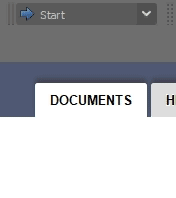
After installing, you can start using Animate workbench. You'll find it between the rest of workbenches in a listbox on the workbench toolbar. Selecting this workbench, as shown in figure, will show Animate toolbar and Animate menu.
Animate toolbar and menu allow you to use Animate tools - Server, Collision Detenction, Control, Trajectory, RobWorld, RobRotation and RobTranslation.
You can read up on those in the rest of the user Guide.